Arlo Pro 2 is a cutting-edge wireless security camera system that provides unparalleled monitoring and protection for your home or business. Setting up and installing your Arlo Pro 2 cameras correctly is crucial to ensure they function optimally and keep your property safe. In this comprehensive guide, we’ll walk you through the step-by-step process of setting up and installing your Arlo Pro 2 cameras, ensuring a seamless experience.

Step-by-Step Guide to Arlo Pro 2 Camera Setup and Installation
Step 1: Unboxing and Preparing the Camera
Start by unboxing your Arlo Pro 2 camera package. Inside, you’ll find the camera, rechargeable battery, magnetic mount, mounting screws, and a quick start guide. Carefully read through the guide to familiarize yourself with the contents and basic setup requirements.
Step 2: Charging the Battery
Before proceeding with the installation, charge the camera’s rechargeable battery using the provided cable and power adapter. It is essential to have a fully charged battery to prevent interruptions during the setup process.
Step 3: Arlo Base Station Setup
To use your Arlo Pro 2 cameras, you need to set up the Arlo base station first. Connect the base station to your router using an Ethernet cable and plug it into a power source. Follow the on-screen instructions to complete the setup through the Arlo app, which is available for both Android and iOS devices.
Step 4: Choosing the Perfect Location
Selecting the right location for your Arlo Pro 2 camera is vital for optimal performance. Consider mounting the camera approximately 7 feet above the ground and at a slight downward angle to get the best field of view. Ensure that the camera is sheltered from direct sunlight and protected from harsh weather conditions.
Step 5: Installing the Camera
Using the magnetic mount or the included mounting screws, secure the Arlo Pro 2 camera in the chosen location. If using screws, make sure they are anchored firmly to prevent the camera from falling or being tampered with easily.
Step 6: Adjusting Camera Settings
Access the Arlo app on your mobile device and navigate to the camera settings. Here, you can customize various settings like motion detection sensitivity, recording preferences, and notifications. Adjust these settings according to your preferences and requirements.
Step 7: Testing the Camera
After installation and setup, it’s crucial to test the camera’s functionality. Trigger motion in front of the camera to ensure it detects movements accurately and sends notifications to your mobile device. Verify that the live feed is working correctly and that you can access recorded footage from the app.
Arlo Pro 2 Troubleshooting Guide: Top Solutions for Common Issue
Are you experiencing issues with your Arlo Pro 2 security camera system? Don’t worry; you’re not alone. Technical problems can occur, but fret not, as this comprehensive troubleshooting guide is here to help. In this article, we will address the most common problems faced by Arlo Pro 2 users and provide easy-to-follow solutions to get your system back on track. Read on to regain peace of mind and ensure your security cameras function flawlessly.
Arlo Pro 2 Not Detecting Motion:
If your Arlo Pro 2 cameras are failing to detect motion or triggering false alerts, follow these steps to resolve the issue:
a) Check Camera Positioning: Make sure the cameras are installed at the correct angle and height, and there are no obstructions in their field of view.
b) Adjust Motion Sensitivity: Access the Arlo app, go to the camera settings, and adjust the motion sensitivity level according to your preferences.
c) Update Firmware: Ensure that your Arlo Pro 2 cameras are running the latest firmware version. You can check for updates in the Arlo app’s settings.
Poor Video Quality or No Live Feed:
If you’re experiencing blurry or no live video feed from your Arlo Pro 2 cameras, try these troubleshooting tips:
a) Check Wi-Fi Connection: Verify that your cameras have a stable Wi-Fi connection. Weak signals can cause video quality issues.
b) Reset Camera: Restart the problematic camera and, if necessary, remove and re-sync it with the base station.
c) Clean the Camera Lens: Dust and dirt on the lens can impact video clarity. Gently clean the camera lens with a soft, lint-free cloth.
Arlo Pro 2 Battery Draining Quickly:
Is your Arlo Pro 2 camera battery running out faster than expected? Here’s what you can do:
a) Optimize Video Settings: Adjust the video quality settings to strike a balance between video clarity and battery life.
b) Check Camera Placement: Cameras in high-traffic areas may trigger more frequent recordings, leading to faster battery drain. Reposition the cameras if necessary.
c) Use Solar Panel or Charging Cable: Consider using Arlo’s solar panels or charging cables for continuous power supply to your cameras.
Arlo Pro 2 Base Station Offline:
If your Arlo Pro 2 base station goes offline, follow these steps to reconnect it:
a) Power Cycle: Unplug the base station, wait for a few seconds, and then plug it back in.
b) Check Ethernet Cable: Ensure the Ethernet cable is securely connected to the base station and your router.
c) Restart Router: If the problem persists, restart your router and wait for it to establish a stable internet connection.
Arlo Pro 2 Siren Not Working:
If the siren on your Arlo Pro 2 cameras is not functioning, consider these troubleshooting measures:
a) Siren Settings: Verify that the siren is enabled in the Arlo app settings for the respective camera.
b) Test the Siren: Perform a manual test of the siren through the Arlo app to check if it responds.
FAQs
1. Arlo Pro 2 Camera Not Connecting:
If your Arlo Pro 2 camera is not connecting, try the following steps:
- Ensure that the camera is within range of the base station or SmartHub.
- Check if the camera’s battery is charged or try connecting it to a power source.
- Restart both the camera and the base station.
- Verify that your Wi-Fi network is functioning properly.
- Reset the camera and re-sync it with the base station following the manufacturer’s instructions.
2. Arlo Pro 2 Camera Offline:
If your Arlo Pro 2 camera appears offline, consider these troubleshooting tips:
- Check if the camera is within range of the base station or SmartHub.
- Ensure the camera’s battery is adequately charged or use a power adapter.
- Verify that the base station is connected to the internet and functioning correctly.
- Restart the camera and the base station.
- Try re-syncing the camera to the base station.
3. Arlo Pro 2 Camera Not Recording:
If your Arlo Pro 2 camera is not recording, try these potential solutions:
- Ensure your camera has an active subscription plan for cloud storage.
- Check the camera’s motion detection settings to confirm they are properly configured.
- Verify that the camera’s memory card (if used) is not full or corrupted.
- Restart the camera and check for any firmware updates.
4. Arlo Pro 2 Camera Motion Detection Problems:
If you’re experiencing motion detection issues, try the following:
- Make sure the camera is positioned correctly to capture motion effectively.
- Check the camera’s motion sensitivity settings and adjust as needed.
- Clean the camera’s lens to avoid false alerts caused by dirt or debris.
- Ensure there are no obstructions or objects triggering false motion alerts in the camera’s field of view.
5. Arlo Pro 2 Camera Video Quality Issues:
To address video quality problems with your Arlo Pro 2 camera:
- Ensure your camera lens is clean and free from any smudges or dirt.
- Check your internet connection speed; a slow connection can affect video quality.
- Verify that your camera’s positioning provides a clear line of sight to the base station or SmartHub.
- If using a battery, make sure it’s adequately charged for optimal performance.
6. Arlo Pro 2 Camera Battery Draining Quickly:
If your camera’s battery is draining faster than expected:
- Check for any firmware updates that might include battery optimization improvements.
- Reduce the camera’s usage of certain features like high-definition video or continuous recording if not necessary.
- Verify that the camera’s firmware is up to date.
- Consider using the camera’s power-saving mode when appropriate.
7. Arlo Pro 2 Camera Not Detecting Motion:
To address motion detection issues:
- Check the camera’s positioning and angle to ensure it covers the desired area.
- Adjust the motion sensitivity settings to avoid missing events or reduce false alerts.
- Ensure that there are no obstacles blocking the camera’s view and motion detection sensors.
- Restart the camera and the base station.
8. Arlo Pro 2 Camera Lagging:
If you notice a lag in the camera’s live feed or recordings:
- Check your internet connection speed and stability.
- Reduce the camera’s video quality or frame rate to improve streaming performance.
- Restart the camera and the base station.
9. Arlo Pro 2 Camera Night Vision Not Working:
If the night vision feature is not functioning correctly:
- Ensure the camera lens is clean and not obstructed.
- Check the camera’s infrared (IR) lights; they may need replacement if not working.
- Verify that the night vision mode is enabled in the camera’s settings.
10. Arlo Pro 2 Camera Not Syncing with Base Station:
If the camera is not syncing with the base station:
- Ensure that the camera is powered on and within range of the base station or SmartHub.
- Check for any physical obstructions between the camera and the base station.
- Restart both the camera and the base station.
- Follow the manufacturer’s instructions for re-syncing the camera.
11. Arlo Pro 2 Camera Not Charging:
If your Arlo Pro 2 camera is not charging:
- Verify that the power cable and adapter are working correctly.
- Check the camera’s charging port for any debris or damage.
- Try charging the camera with a different power source or cable.
12. Arlo Pro 2 Camera Live Stream Not Working:
If the live stream is not working:
- Check your internet connection to ensure it’s stable and strong enough for streaming.
- Restart the camera and the base station.
- Try accessing the live stream from a different device or network.
13. Arlo Pro 2 Camera Firmware Update Failed:
If a firmware update fails:
- Verify that your camera is connected to the internet.
- Try updating the firmware again.
- If the problem persists, contact Arlo support for further assistance.
14. Arlo Pro 2 Camera Not Connecting to Wi-Fi:
If the camera is having trouble connecting to Wi-Fi:
- Ensure that your Wi-Fi network is functioning correctly and has internet access.
- Verify that the Wi-Fi password entered is correct.
- Restart the camera and the base station.
- Try moving the camera closer to the router to improve the signal.
15. Arlo Pro 2 Camera Not Recording Audio:
If the camera is not recording audio:
- Check the camera’s audio recording settings and enable them if necessary.
- Verify that your camera has the necessary permissions to record audio in the Arlo app.
16. Arlo Pro 2 Camera Not Sending Alerts:
If you’re not receiving alerts from the camera:
- Check your notification settings in the Arlo app to ensure alerts are enabled.
- Verify that your device’s notifications are enabled.
- Restart the camera and the base station.
17. Arlo Pro 2 Camera Base Station Connectivity Issues:
If the base station is experiencing connectivity problems:
- Ensure that the base station is connected to the internet and its indicator lights are displaying correctly.
- Restart the base station and check for any firmware updates.
18. Arlo Pro 2 Camera Cloud Storage Problems:
If you’re encountering cloud storage issues:
- Ensure you have an active subscription plan for cloud storage.
- Verify that your internet connection is stable and capable of uploading recordings to the cloud.
- Restart the camera and the base station.
19. Arlo Pro 2 Camera Not Pairing with Arlo SmartHub:
To pair the camera with Arlo SmartHub:
- Ensure that the SmartHub is powered on and connected to the internet.
- Follow the manufacturer’s instructions to pair the camera with the SmartHub.
- Restart the camera and the SmartHub if necessary.
20. Arlo Pro 2 Camera App Not Working Correctly:
If the Arlo Pro 2 app is not functioning correctly:
- Check for any app updates and install them if available.
- Try closing and reopening the app or restarting your device.
- Verify that your device meets the app’s minimum system requirements.
With the Arlo Pro 2 camera now successfully set up and installed, you can enjoy the peace of mind that comes with enhanced security and surveillance. By following this step-by-step guide, you’ve ensured that your Arlo Pro 2 system is optimized for performance, providing you with reliable monitoring and protection for your property. Stay connected to your camera security system through the Arlo app and keep an eye on your home or business from anywhere, anytime. Looking for expert technical support for your camera setup? Visit SetupCamera.com for immediate assistance.