In an increasingly connected world, ensuring the safety of your home and loved ones has become a top priority. Thanks to advancements in technology, smart security cameras like the Wyze Cam Pan v3 have emerged as game-changers in home surveillance. With its cutting-edge features and user-friendly design, the Wyze Cam Pan v3 stands out as the ultimate smart security camera that provides peace of mind and robust protection for your property.

Wyze Cam Pan v3 Setup and Installation Guide
Welcome to the complete Wyze Cam Pan v3 setup and installation guide by SetupCamera. In this step-by-step tutorial, we’ll walk you through the entire process of setting up your Wyze Cam Pan v3, a cutting-edge security camera that offers exceptional features and convenience. By following this guide, you can ensure a seamless installation experience and have your camera up and running in no time. Let’s dive in!
Unboxing the Wyze Cam Pan v3:
Before we begin the setup process, let’s unbox your Wyze Cam Pan v3. Inside the package, you’ll find the camera unit, a USB power cable, an adapter, a quick start guide, and a mounting kit. Carefully unpack all the components and keep them organized for easy installation.
Requirements for Setup:
To ensure a smooth setup, you’ll need the following:
- A smartphone or tablet running Android (version 5.0 and above) or iOS (version 9.0 and above).
- The Wyze app, which can be downloaded from the Google Play Store or Apple App Store.
- A stable Wi-Fi connection with 2.4GHz frequency. The Wyze Cam Pan v3 does not support 5GHz networks.
Installing the Wyze App:
To begin the setup, download and install the Wyze app on your smartphone or tablet. Create an account or log in if you already have one. The Wyze app is essential for managing your Wyze Cam Pan v3 and accessing its live feed and settings remotely.
Plugging in and Powering On:
Connect the Wyze Cam Pan v3 to a power source using the provided USB cable and adapter. Once powered on, the camera will go through a brief initialization process. The status light on the camera will indicate when it’s ready for setup.
Adding the Camera to the Wyze App:
Launch the Wyze app and tap the “+” icon to add a new device. Select “Wyze Cam Pan v3” from the list of available devices and follow the on-screen instructions. The app will guide you through the process of connecting the camera to your Wi-Fi network.
QR Code Setup:
During the setup process, the Wyze app will prompt you to scan the QR code located on the bottom of the Wyze Cam Pan v3. This step helps ensure a secure and efficient connection to your network. Once the QR code is scanned, the camera will be paired with your account.
Positioning and Mounting:
Choose an optimal location for your Wyze Cam Pan v3. The rotating capabilities of the camera allow for versatile placement. Make sure it has a clear view of the area you want to monitor. You can use the included mounting kit to securely fix the camera in place.
Testing and Fine-tuning:
Once the setup is complete, perform a quick test to ensure the camera is functioning correctly. Adjust the camera angle, pan, and tilt settings to optimize its field of view. The Wyze app allows you to customize motion detection, alerts, and other settings to suit your preferences.
Conclusion:
Congratulations! You’ve successfully set up and installed your Wyze Cam Pan v3 using the comprehensive guide by SetupCamera. This powerful security camera will now keep an eye on the important areas of your home or business, providing you with peace of mind and enhanced security. Should you have any questions or encounter any issues, refer to the Wyze app’s support section or visit the official Wyze website for further assistance. Happy monitoring!