If you’re encountering issues with your Arlo Floodlight Pro 3 camera not connecting, we have a solution for you! At SetupCamera.com, we understand the frustration that comes with connectivity problems, and we’re here to help. Whether it’s a Wi-Fi setup, synchronization problem, or any other connectivity issue, our dedicated team can provide you with effective troubleshooting solutions to get your Arlo Floodlight Pro 3 camera back online in no time.

The Common Connection Issues
- Wi-Fi Connection Problems: One of the most common issues with any wireless device is a poor Wi-Fi connection. Arlo Floodlight Pro 3 relies on a stable Wi-Fi connection to function correctly. If your camera keeps disconnecting, it may be due to a weak or unstable Wi-Fi signal.
- Device Not Found: Sometimes, the Arlo app or web interface may not be able to locate your Floodlight Pro 3 camera on the network. This can happen for various reasons.
- Camera Offline: You might encounter a situation where your Arlo Floodlight Pro 3 camera is consistently offline, making it impossible to monitor your property.
Solutions to These Issues
1. Wi-Fi Connection Problems:
- Check Signal Strength: Ensure that your camera is within a reasonable range of your Wi-Fi router. A weak Wi-Fi signal can cause disconnects. Consider adding a Wi-Fi range extender to improve signal strength.
- Bandwidth Issues: Multiple devices connected to your Wi-Fi network can consume available bandwidth, leading to connectivity problems. Prioritize your Arlo Floodlight Pro 3 by minimizing the number of devices actively using the network when you need to use the camera.
- Router Placement: Proper placement of your Wi-Fi router can make a significant difference in the quality of your connection. Keep it elevated and central to the areas you want to monitor.
2. Device Not Found:
- Power Cycle the Camera: Sometimes, a simple power cycle can resolve this issue. Turn off the Floodlight Pro 3, unplug it from the power source, wait a few minutes, and then reconnect it. Reboot your router as well.
- Update the App: Ensure you have the latest Arlo app version installed. Outdated apps can have compatibility issues with your camera.
- Reconnect the Camera: In the Arlo app, you can try to remove and then re-add your camera. Follow the on-screen instructions to set it up again.
3. Camera Offline:
- Check Power Supply: Ensure the camera has a stable power supply. Sometimes, power interruptions can cause the camera to go offline.
- Battery Status: If your Arlo Floodlight Pro 3 has a battery backup, check the battery level. Low battery can result in the camera going offline. Make sure it’s adequately charged or replace the battery if needed.
- Check for Interference: Other electronic devices or structures in the vicinity of your camera might be causing interference. Ensure there are no major obstacles between the camera and your Wi-Fi router.
In conclusion, connectivity issues with your Arlo Floodlight Pro 3 can be frustrating, but they are not insurmountable. By following the troubleshooting steps outlined above and ensuring your Wi-Fi network is reliable, you can enjoy the benefits of a secure and well-functioning outdoor security camera. Don’t let these issues compromise your peace of mind; take the necessary steps to keep your home safe and sound.