Ring, a subsidiary of Amazon, is renowned for its smart home security products, including video doorbells and security cameras. These devices offer an extra layer of security to homeowners by allowing them to monitor their property remotely through the Ring Camera app. However, users may encounter issues where the Ring Camera app stops working, preventing them from accessing their devices and footage. In this comprehensive guide, we will explore the common reasons for the Ring Camera app not working and provide potential solutions to help you get it up and running again.
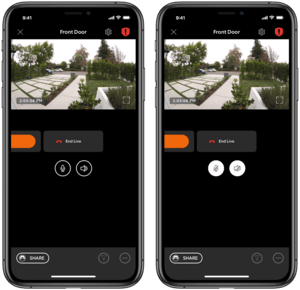
Common Reasons for Ring Camera App Not Working
- Internet Connectivity Issues:
- The Ring Camera app relies on a stable internet connection. If your Wi-Fi network is down or experiencing issues, the app may not work correctly.
- App Compatibility:
- Ensure your mobile device’s operating system is compatible with the Ring Camera app. Outdated or unsupported versions may cause functionality issues.
- App Updates:
- Outdated app versions may not function properly. Regularly check for updates in your device’s app store.
- Account Login Problems:
- Incorrect login credentials or a locked account can prevent you from accessing your devices through the app.
- Server Outages:
- Occasionally, Ring may experience server issues, resulting in temporary app unavailability.
- Permissions:
- The app may not work if it lacks the necessary permissions. Make sure it has access to your device’s camera and microphone.
- Device Connectivity:
- Issues with the physical connection between your Ring device and the network can cause app problems.
Solutions for Ring Camera App Issues
- Check Your Internet Connection:
- Ensure your Wi-Fi is functioning correctly and that you have a stable internet connection. If necessary, reboot your router and modem.
- Update the App:
- Visit your device’s app store (App Store for iOS or Google Play for Android) and update the Ring Camera app to the latest version.
- Verify Your Account:
- Double-check your login credentials and account status. If you’ve forgotten your password, use the “Forgot Password” option to reset it.
- Restart Your Device:
- Sometimes, a simple restart of your smartphone or tablet can resolve app-related issues.
- Check for Server Status:
- Visit the Ring status page or their social media channels to see if there are reported server issues. You may need to wait for them to resolve the problem.
- Review App Permissions:
- Go to your device’s settings and ensure that the Ring Camera app has all the necessary permissions to access the camera, microphone, and other required functions.
- Device Connectivity:
- Verify that your Ring device is correctly connected to your network. If not, consult the device’s setup manual for guidance.
- Contact Support:
- If you’ve tried all the above solutions and the app is still not working, it’s best to contact Ring’s customer support for further assistance.
Conclusion
The Ring Camera app offers homeowners a convenient way to monitor their properties and enhance their security. However, when the app stops working, it can be frustrating and concerning. By following the troubleshooting steps outlined in this guide, you can often resolve common issues and get your Ring Camera app up and running again.
Remember to keep your app and device software up to date, maintain a stable internet connection, and regularly check for any reported server issues. If problems persist, don’t hesitate to reach out to Ring’s customer support for professional assistance. With the right approach, you can ensure that your Ring Camera app functions smoothly, providing you with the peace of mind and security you deserve.
