Arlo cameras have gained immense popularity for their easy setup and reliable performance, allowing users to keep an eye on their homes and properties remotely. However, like any technology, Arlo cameras can sometimes encounter issues, such as not connecting to the Arlo app. If you find yourself facing this problem, it can be frustrating and inconvenient. In this article, we will explore seven common reasons why your Arlo Essential Camera may not be connecting to the Arlo app and provide you with a step-by-step troubleshooting guide to resolve these issues.

Reasons Why Your Arlo Essential Camera May Not Connect to the Arlo App
- Network Connectivity Issues: One of the most common reasons for Arlo camera connectivity problems is a weak or unstable Wi-Fi network. If your camera is out of range or experiencing interference, it may fail to connect to the Arlo app.
- App Compatibility Problems: Compatibility issues between your Arlo camera and the Arlo app may arise due to outdated app versions. Ensuring that both the app and the camera’s firmware are up to date can help resolve this issue.
- Camera Not Paired with the App: If you recently acquired a new Arlo camera or experienced a reset, you must pair the camera with the app again. Failure to do so may result in connectivity problems.
- Arlo Server Downtime: Sometimes, connectivity issues can be attributed to problems on Arlo’s server side. When the Arlo server is down for maintenance or experiencing technical difficulties, your camera may not connect to the app.
- Camera Location and Obstructions: The camera’s physical location plays a significant role in connectivity. If your camera is placed too far from the router or has obstructions in its line of sight, it might struggle to maintain a connection.
- Camera Power and Battery Issues: Insufficient power or low battery levels in your Arlo camera can lead to connectivity problems. Ensure that your camera is adequately powered to maintain a stable connection.
- Account and Login Issues: Sometimes, login problems or issues with your Arlo account can prevent the camera from connecting to the app. Ensure that you’re using the correct login credentials and that your account is in good standing.
Troubleshooting Your Arlo Essential Camera Connectivity Issues in 7 Steps
Now that we’ve identified the possible reasons for your Arlo Essential Camera not connecting to the Arlo app, let’s delve into the step-by-step troubleshooting process to resolve these issues:
Step 1: Check Your Wi-Fi Network
- Ensure that your Wi-Fi network is stable and the camera is within range.
- Consider relocating the camera or upgrading your Wi-Fi setup if needed.
Step 2: Update the Arlo App and Camera Firmware
- Ensure that both the Arlo app and your camera’s firmware are up to date.
- Regular updates often include bug fixes and improved connectivity.
Step 3: Pair the Camera with the App
- If your camera has been reset or is new, follow the camera’s setup instructions to pair it with the Arlo app.
Step 4: Check for Arlo Server Status
- Visit Arlo’s official website or social media channels to check if the server is experiencing downtime.
Step 5: Evaluate Camera Placement
- Ensure there are no obstructions in the camera’s line of sight.
- Consider using an Arlo SmartHub or range extender for improved connectivity.
Step 6: Power and Battery Check
- Ensure that your camera has a sufficient power source.
- Replace or recharge the battery if necessary.
Step 7: Verify Account and Login Details
- Double-check your account credentials.
- Reset your password or contact Arlo support if you suspect account-related issues.
In case you’ve gone through all these steps and still encounter connectivity problems, it might be time to contact Arlo’s customer support for further assistance. They can provide more specific troubleshooting tailored to your camera’s model and the nature of the issue.
Arlo Essential Camera Not Syncing with Arlo App
The Arlo Essential Camera is known for its ease of use and high-definition video quality. It offers features such as motion detection, two-way audio, and integration with the Arlo app for remote monitoring. But what happens when this integration fails, and your camera doesn’t sync with the app? Let’s delve into the common issues and solutions.
Common Reasons for Syncing Issues
- Wi-Fi Connection Problems: The most frequent culprit behind syncing issues is Wi-Fi connectivity. If your camera isn’t connected to the same Wi-Fi network as your smartphone, it won’t sync with the Arlo app.
- Firmware Updates: Outdated firmware on your camera or the Arlo base station can cause syncing problems. Manufacturers often release updates to address known issues and improve compatibility.
- Arlo App Updates: Similarly, if your Arlo app is not updated to the latest version, it may not be able to communicate properly with your camera.
- Account and Device Settings: Incorrect settings in the Arlo app or on the camera itself can also prevent syncing. Verify that your camera is linked to the correct account and that the settings are appropriately configured.
- Camera Offline: Sometimes, your camera might go offline due to issues with power supply, battery, or physical damage. An offline camera will not sync with the app.
- Signal Interference: Interference from other electronic devices, walls, or obstacles can weaken the Wi-Fi signal, making it challenging for the camera to sync with the app.
Troubleshooting Steps
- Check Wi-Fi Connection: Make sure both your camera and smartphone are connected to the same Wi-Fi network. If they aren’t, connect them to the same network.
- Update Firmware: Regularly check for firmware updates for both your camera and base station. If updates are available, install them following the manufacturer’s instructions.
- Update Arlo App: Ensure your Arlo app is up to date. Visit your device’s app store and update it if necessary.
- Reboot Devices: Sometimes, a simple reboot can resolve syncing issues. Power cycle both the camera and your smartphone.
- Verify Account and Device Settings: Double-check that your camera is linked to the correct Arlo account. Review your camera’s settings to ensure they match your preferences.
- Camera Status: Ensure your camera is online and functioning correctly. Check for power supply issues and battery status, if applicable.
- Signal Strength: Place your camera and the Wi-Fi router in close proximity to each other to minimize signal interference. If necessary, use a Wi-Fi range extender.
- Reset and Reconnect: As a last resort, you can try resetting your camera and reconnecting it to the Arlo app as if it were a new device. This can help clear any persistent issues.
Conclusion
Maintaining a stable connection between your Arlo Essential Camera and the Arlo app is crucial for ensuring the security and surveillance of your property. By understanding the potential reasons for connectivity issues and following the 7-step troubleshooting guide provided in this article, you can effectively address most problems and enjoy seamless monitoring using your Arlo camera. Remember, regular maintenance and keeping your devices up to date can help prevent many of these issues in the first place, so stay vigilant and enjoy the peace of mind that Arlo cameras can provide.