In the era of smart homes and advanced security systems, Arlo cameras have become a popular choice for homeowners and businesses alike. These wireless cameras offer convenience, flexibility, and peace of mind by allowing users to monitor their properties remotely. However, like any technology, Arlo cameras can sometimes encounter connectivity issues, leaving users frustrated and concerned about their security. If you find yourself facing the problem of your Arlo camera not connecting to Wi-Fi, fear not – there are several solutions and fixes you can try before reaching out for professional help.

1. Check Your Wi-Fi Connection:
Before delving into more complex troubleshooting steps, start by checking your Wi-Fi connection. Ensure that your Wi-Fi router is operational and that you have a stable internet connection. Sometimes, the issue might not be with the camera itself but with the network it’s trying to connect to.
2. Camera Placement:
The placement of your Arlo camera can significantly affect its ability to connect to Wi-Fi. Make sure the camera is within a reasonable range of your Wi-Fi router and isn’t obstructed by walls, furniture, or other electronic devices that could interfere with the signal.
3. Wi-Fi Network Reset:
Sometimes, your Wi-Fi network might be experiencing issues that prevent the camera from connecting. Try resetting your Wi-Fi router according to the manufacturer’s instructions. Once the router is back online, attempt to reconnect your Arlo camera.
4. Camera Firmware Update:
Outdated camera firmware can lead to connectivity problems. Check for any available firmware updates through the Arlo app or Arlo’s official website. Keeping your camera’s firmware up to date ensures that it has the latest bug fixes and optimizations.
5. Wi-Fi Network Settings:
Examine your Wi-Fi network’s settings. Ensure that it’s broadcasting on the appropriate frequency (2.4GHz or 5GHz) and that the network name and password are correctly entered into the camera settings. Arlo cameras typically work better on the 2.4GHz band due to its wider coverage area.
6. Network Congestion:
A crowded Wi-Fi network can lead to connectivity issues. If you have multiple devices connected to your network, try disconnecting some of them temporarily to see if it improves the camera’s connection.
7. Reset Camera Settings:
If none of the above steps work, you can try resetting your Arlo camera to its default settings. Keep in mind that this will erase any custom settings you’ve configured, so you’ll need to set up the camera again from scratch.
8. Contact Customer Support:
If you’ve exhausted all your options and your Arlo camera still won’t connect to Wi-Fi, it might be time to seek professional assistance. Contact Arlo’s customer support or visit their official website for troubleshooting guides, FAQs, and contact information.
In case you require further assistance or technical expertise, you can reach out to Setup Camera. They specialize in Arlo camera setup and troubleshooting, offering expert advice and solutions to get your camera up and running smoothly.
In conclusion, while encountering connectivity issues with your Arlo camera can be frustrating, there are numerous steps you can take to diagnose and resolve the problem. From checking your Wi-Fi connection to updating firmware and adjusting network settings, these solutions can often get your camera back online without much hassle.