Arlo cameras have gained immense popularity for their advanced features and versatile surveillance capabilities. However, even the best technology can encounter compatibility issues and setup challenges. In this comprehensive guide, brought to you by SetupCamera.com, we will delve into the world of Arlo camera app compatibility and setup hurdles, offering valuable insights and solutions to ensure a smooth setup process.
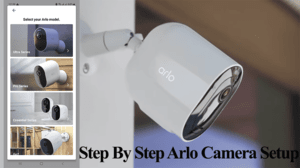
Understanding App Compatibility
Arlo cameras come with a dedicated mobile app that serves as a command center for camera setup, management, and monitoring. The app is available for both iOS and Android devices, ensuring a wide user base. However, users might encounter compatibility issues due to device specifications, operating system versions, or software conflicts.
Common App Compatibility Challenges
- Outdated Operating Systems: One of the primary reasons for compatibility issues is running outdated operating systems. Ensure that your device is updated to the latest OS version before attempting to install the Arlo app.
- Hardware Limitations: Some older devices might not have the hardware capabilities required to run the Arlo app smoothly. Check the app’s hardware requirements and compare them to your device specifications.
- Software Conflicts: Conflicts with other apps or software running on your device can affect the Arlo app’s performance. Close unnecessary apps and clear background processes before installing the Arlo app.
Overcoming App Compatibility Issues
- Check System Requirements: Prior to installation, verify that your device meets the Arlo app’s system requirements. This includes the OS version, RAM, storage, and other specifications.
- Update Your Device: Ensure your device’s operating system is up to date. Regular updates not only enhance compatibility but also improve security and performance.
- Clear App Cache and Data: If you’re experiencing slow performance or glitches, try clearing the app’s cache and data. This can resolve minor compatibility issues.
Navigating Setup Challenges
1. QR Code Scanning Problems
QR code scanning is a crucial step during Arlo camera setup. If you’re facing difficulties scanning the QR code:
- Ensure proper lighting conditions.
- Hold the device steady and at the right distance from the QR code.
- Clean the camera lens and QR code for optimal scanning.
2. Syncing Issues with Base Station
Syncing your Arlo cameras with the base station is essential for proper functionality. If syncing proves troublesome:
- Keep the camera and base station within a reasonable range during setup.
- Verify that the base station is connected to the internet.
- Check for any physical obstructions that might interfere with the wireless signal.
3. Firmware Update Failures
Firmware updates provide essential enhancements and bug fixes. If you encounter issues updating the firmware:
- Ensure a stable internet connection for the base station.
- Power cycle the base station and camera before attempting the update.
- Try updating the firmware using a different device.
Contact Setup Camera for Expert Assistance
If you’re still facing challenges with Arlo camera app compatibility or setup, don’t worry. Setup Camera is here to help. Our expert team is well-versed in resolving various Arlo camera issues, from app compatibility to setup glitches. Reach out to us for personalized troubleshooting steps and guidance.
Conclusion
Setting up Arlo cameras should be a hassle-free experience, but app compatibility and setup issues can sometimes arise. By following the tips and solutions outlined in this guide, you can overcome these challenges and ensure your Arlo cameras are up and running smoothly. Remember, if you need expert assistance, contact SetupCamera.com.