If you’re experiencing the frustrating issue of your Arlo camera going offline, look no further for a solution! At SetupCamera.com, our team of experts is here to assist you. We understand the importance of keeping your security system up and running, which is why we offer reliable support for resolving Arlo camera offline problems. Don’t let connectivity issues compromise your safety; We’ll help you get your Arlo camera back online and protecting what matters most to you. Trust SetupCamera.com for expert assistance in keeping your Arlo cameras connected
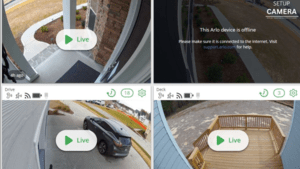
Common Causes of Arlo Camera Offline Issue
Before diving into the solutions, it’s essential to understand the potential reasons why your Arlo camera may be offline:
- Network Connection Problems: Your camera may lose its connection to the Wi-Fi network, causing it to go offline.
- Camera Location: The camera’s physical location can affect its connection to the base station. Obstructions or signal interference can lead to connectivity issues.
- Power Issues: Low or no battery power can cause your Arlo camera to go offline. Wired cameras may experience problems with their power source.
- Firmware Update: An outdated or failed firmware update can also result in an offline camera.
- Base Station Problems: The base station’s connection to the internet or power issues can disrupt the connection to your cameras.
Troubleshooting Steps for Arlo Camera Offline Issue
- Check Your Camera’s Power: Ensure that your Arlo camera has adequate power. For battery-powered cameras, recharge or replace the batteries if needed. For wired cameras, confirm that the power source is working.
- Inspect the Camera’s Location: Ensure that your camera is positioned within range of the base station and has a clear line of sight. Eliminate any physical obstructions that might interfere with the signal.
- Examine Your Network Connection: Confirm that your Wi-Fi network is functioning correctly. Reboot your router if necessary. For Arlo Pro cameras, check if the base station is online.
- Update Firmware: Verify that your Arlo camera and base station are running the latest firmware. Outdated firmware can cause connectivity issues. If not, update them through the Arlo app.
- Reboot the Base Station: Sometimes, a simple reboot of the base station can fix offline camera problems. Unplug it, wait a few seconds, and then plug it back in.
- Check for Interference: Interference from other devices, such as microwaves or cordless phones, can disrupt the camera’s signal. Ensure that your Arlo camera is placed away from potential sources of interference.
- Reset and Re-sync: If none of the above steps work, you may need to reset your camera and re-sync it with the base station. Follow the manufacturer’s instructions for this process.
Contacting Support
If you’ve tried all the troubleshooting steps and your Arlo camera is still offline, it might be time to consider contacting Arlo customer support. You can reach out to Arlo’s official support channels for further assistance. Do not rely on third-party websites or phone numbers, as they may not provide the genuine help you need.
In conclusion, addressing the issue of Arlo cameras going offline is crucial for ensuring the security and peace of mind of homeowners and businesses alike. While calling SetupCamera.com can be a helpful step in resolving these offline camera problems, it is essential to remember that there are several common reasons behind these issues.
